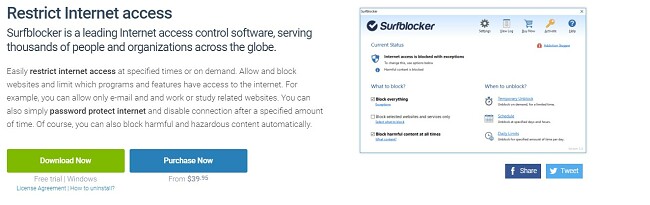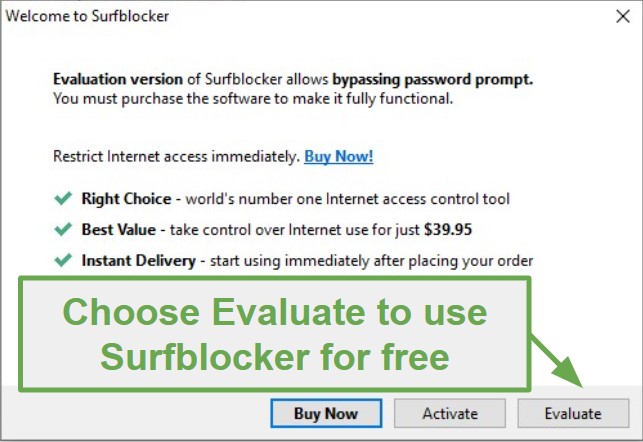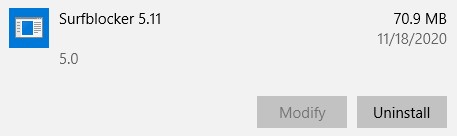Surfblocker Download for Free - 2024 Latest Version
Download Surfblocker today and prevent your kids from visiting websites that are not age-appropriate. It also comes with multiple screen time management tools to help prevent screen time addiction.
Surfblocker is a Windows-only application. As long as you create a different Windows user account for each child that uses the computer, you’ll be able to specify different web filters and screen time rules for each user.
Follow the steps below to learn how to download the free version of SurfBlocker.
How to Download and Install Surfblocker for Free
- Go directly to the official Surfblocker website and click the Download Now button.
![Download Surfblocker for free]()
- A new page will open, click on the Download button, and the .exe file will download to your computer.
- Open the file when the download is complete to run the installation wizard.
- Before the software installation, ensure to save any ongoing work as you’ll need to close your browser.
- Agree to the Terms of Agreement and click Next.
- Follow the installation wizard and click next several times to confirm the destination folder and begin the installation.
- After the installation is complete, Surfblocker will open and give you the option to purchase a subscription or try it for free. To try it for free, click the Evaluate button
![Surfblocker evaluation period]()
- Create a password and click Next. The setup is now complete.
How to Uninstall Surfblocker
If you’re looking for parental control software that has more features or you just want to try a different program, check out the free alternatives below.
To uninstall Surfblocker from your computer, follow these simple steps:
- Type Add or Remove Programs in the Windows search bar.
- Find Surfblocker in the list of installed programs and click Uninstall.
![Uninstall Surfblocker]()
- You will have to enter your password and then click Next.
- The Uninstallation wizard will take care of the rest, completely removing all the components of Surfblocker from your computer.
- You will have to restart your computer to complete the uninstallation.
Surfblocker Overview
Surfblocker is a lightweight parental control software for Windows that doesn’t try to do too much. Instead, it focuses on two features, a general web filter, and screen time limitations. It can be a bit confusing at first to set the screen time features . Check out this detailed review for step-by-step instructions.
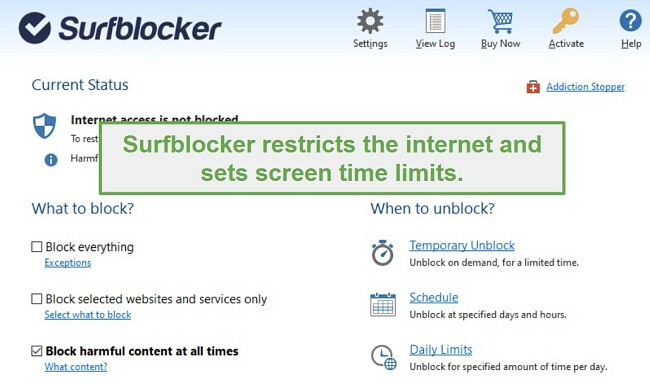
You can download and use Surfblocker for free on Windows 7, 8, and 10. The evaluation doesn’t expire, so you can keep using it for free for as long as you’d like.
Some of the Features of Surfblocker Include:
- Create a whitelist of websites that your kids can visit
- Create a blacklist of websites that will be blocked
- Require a password to access the internet
- Create daily and weekly computer usage schedules
- Set daily screen time limits
Free Alternatives to Surfblocker
- Qustodio: If you’re looking for a more complete parental control program then download the free Qustodio software. In addition to a customizable web filter and screen time limitations, you can track app usage, social media interactions, and more through the browser-based dashboard. Qustodio works with Windows, macOS, Android, iOS, and Kindle Fire.
- Mobicip: One of the most flexible parental control software platforms, Mobicip has a fully customizable smart web filter that allows parents to adjust what is and is not allowed based on over 5 categories. You can also block specific apps, create daily usage schedules, lock all devices remotely, and more.